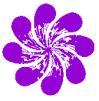
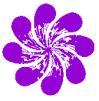 |
VMEDAQ Primer |
|
A more comprehensive VMEDAQ User Manual is
available, and this document is available in Postscript or Microsoft Word 95 formats. Also available is an introductory PowerPoint seminar and several notes and reference items
|
|
The new version of XSYS, sometimes referred to as VMEDAQ, replaces the old MBD with a Motorola 68040 single board computer in a VME crate. That 68040 is known as the Front End. Most of the changes in the XSYS user interface involve the necessity to start that front end computer, compile and download code, and communicate with processes running there. We have five new data acquisition workstations: HAHN (replaces ION-ION), STERN (replaces EBIS), HERTZ (replaces LINAC), STARK (used for detector testing) and GEIGER (replaces SETUP). Each machine has a general purpose ONLINE account for data taking, although now the password is VMEDAQ, not DATA. After logging in, you will notice that 4 DECTERM windows appear with specific sizes and locations. If you click the mouse in each window, you will notice that the window titles are XSYS, DISP, KERMIT, and VRCTL Type XSYS at the $ prompt in the XSYS window to set up the XSYS environment. You will be asked if you want to mount your removable disk. Each research group will be given at least one 4.3GB SCSI disk drive packaged in a removable enclosure. If you have yours and want to mount it, make sure that you have already physically inserted the disk in the far right slot of the enclosure and pushed the small rectangular button to spin it up. (The light should be green above the bay.) Now hit return and give the label of the disk when asked. After mounting the disk, the XSYS command file will proceed to ask you questions about your subdirectory and graphics preference, just as the analysis workstations (ZEEMAN, RYDBRG, etc.) have always done. You will choose the default, XWIN, for display. This window can now become your main XSYS window, where you type the STATUS command, for example. You will want to repeat this procedure in the DISP window. That window can be used to control the display program, DISP. Notice that, as on the analysis machines, the window is shrunk down so that it does not overlap with the X-window graphics display. If you plan on taking data, type the command KERMIT in the KERMIT window, then, at the KERMIT prompt, type the letter C. This connects you to the front end computer through a serial line for startup communication. The *.dap files in XSYS have been replaced with a series of C language files, called user*.h. There are separate files for begin, halt, scaler, etc. Usage of these files is explained more fully in the complete VMEDAQ documentation. Once these files have been compiled and loaded into the front end computer, they need not be modified further, just as with the old *.dap files. The files you wish to modify should be in your XSYS data directory. They can be compiled and prepared for downloading by typing the command BUILD in the XSYS window. Note: Always execute the BUILD command when you first begin your run. Otherwise, the code that is on the VAXStation waiting to be downloaded into the front end will be for some other group's experiment. To actually download the code, press the red RESET button on the front of the 68040 module (called MVME167) in the VME crate. You should see text appear in the KERMIT window explaining what's going on. When downloading is finished, and you're back to a pROBE+> prompt, type GS, hit return, and then type GO. This starts the data acquisition program in the front end computer. The KERMIT window can now be reduced to an icon, since you won't need it again unless you do another BUILD. If you should want to exit KERMIT, hit a ^\ (depress the control key while pressing the "\" key) followed by a "c". Finally, in the VRCTL window, type the command VRCTL. VRCTL provides a more convenient way to communicate with the front end computer, this time over the network rather than through a serial line. All of the run control functions (like begin, halt, etc.) will be carried out from the rctl> prompt. As with the DISP window, the RCTL window has been shrunk to fit along the bottom of the screen. The first command should be "init", which initializes the front end code as well as the CAMAC crate. Note: The program in the front end computer is case sensitive, just like UNIX. You must type "init", not "INIT". A complete list of rctl commands is given in the complete VMEDAQ documentation. Two in particular should be highlighted. If you change your user*.h files and execute a BUILD command from the VAXStation, you can reload the code without pressing the red button on the MVME167 board if you type restart cold at the rctl prompt. To restart the front-end program without reloading the code, type restart warm. Both will leave you at the pROBE+> prompt in the Kermit window, where you enter GS and GO as described above. Much of what you're familiar with in XSYS is unchanged. You still must execute your *.com file in one of the XSYS windows to set up your data areas. You also still need to compile your *.evl code. You can use the same *.evl files as always, with one change. If you intend to use CAMAC scalers in your experiment, you should replace the EVENT 6 statement with EVENT 50, since the scaler event number has changed. The commands for compiling *.evl code have changed somewhat, since now you get your data over an ethernet cable instead of from the MBD. However, I have written command files to redefine things so that you can still use the commands you are familiar with. So, as with the MBD, you start with EVOP SETUP EVLNAME where EVLNAME is the name of your *.evl file. After this, you can give commands to the event sorter with EVOP as before. For example, EVOP TAPE, or EVOP VAR IVAR=0. To exit the sorter, type EVOP EXIT. Because XSYS now involves communication between two computers (the VAXStation and the MVME167 board), from time to time there are handshaking problems between the two. If you want to exit your sorting code, for example to make modifications in your *.evl file, but don't plan to make any changes to the user*.h files, it is important to give the command flush twice at the rctl> prompt after executing an EVOP EXIT. That closes the ethernet connection from the MVME167 end and prevents problems with duplicate connections when you start the sorting code back up. The flush command is also useful anytime you get a Waiting message on the VAXStation after an EVOP command. Again, it serves to manually complete the handshaking necessary between the two computers. On the new system, with larger disk drives, rather than recording events to 9-track tape, you can record them directly to disk. Just type EVOP TAPE XDATDIR: This will create an *.evt file in your XSYS data directory. Always use the OPTION TAPE and TAPE statements in your *.evl file for event recording, even if you want to record everything. That does a better job of using disk space than recording the whole buffer. Now you are ready to actually begin taking data. At the rctl> prompt, type the word "begin". This will increment the run number and start taking data. To begin at a specific run number n, type "begin n". To halt the run, type "halt" at the rctl> prompt. You can also use the commands "suspend" and "resume", which act sort of like the old HALT PAUSE and BEGIN CONTINUE. Typing halt in the EVOP window won't do any good. However, since the data areas actually reside on the VAX, you must do a CLEAR ALL between runs in one of the XSYS windows. You can also type clear all in the rctl window, but this only clears the frontend communications parameters, which is useful in the event of problems. The STATUS command also works as before. It should be run in the XSYS window. Due to the fact that we now use only two large data buffers on the VAX, the data rate will not appear correct in the STATUS display while data is coming in. It will vary back and forth between a high number and a low number. After the run is halted, the final event rate will be correct. The system now has logical names defined for all of the devices you're likely to use. Your removable disk drive is referred to as DATA. There is another 4.3 GB drive permanently mounted on each workstation, with a directory already defined for each research group, as on the analysis machines. Its name is USER. You may use the space under your group directory (for now, those are prichard, iibi, lcocke, bdepaola, shagmann, tgray, ebis, ionion, and visitor) for anything you wish. There are no quotas on the disk, and everyone that logs in as ONLINE will have complete access to all files, so be warned. Finally, the 8mm drive is now known as TAPE (should be easier to remember than mua0:!) After your run is finished, you should move the contents of your data directory to tape. These new 8mm drives have a data compression feature that is incompatible with the older drives on the analysis machines. Before initializing a tape, make sure that the data compression is turned off. This is accomplished by pressing the square Compress button on the front panel of the drive. The green light behind the button should turn off. Compression is also indicated by a small dot in the lower right hand corner of the Tape Remaining display. After mounting the drive (both physically and logically, with a MOUNT TAPE: LABEL command), be sure you're in your data directory and type: $COPY *.*;* TAPE:*.*;* You can copy only files written since a certain date with the COPY/SINCE command. In the unlikely event that the system locks up and you are unable to contact someone for help, you may reboot the system. There is a small door in the lower right front corner of the VAXStation base. Flip it down to expose a row of DIP switches, connectors, and a button. Press the square button under which is a triangle inside a circle. This will give you a boot prompt on the screen. Type b and return to reboot. You will have to log back in as ONLINE and rerun Kermit, vrctl, and XSYS. You should do a couple of flush commands in the rctl window to close the connection that is probably still open. As usual, contact Kevin Carnes at 532-2662 if you have questions. |
|
VMEDAQ Commands (Read down the table for time sequence.) | |||
|---|---|---|---|
| XSYS Window | DISP Window | KERMIT Window | VRCTL Window |
| XSYS (Answer questions) BUILD |
XSYS (Answer questions) |
KERMIT | |
| C-Kermit>C | |||
| (Press Red Restart Button on MVME167 module) | Or, if already in vrctl, type restart cold | ||
| pROBE+>GS pROBE+>GO |
|||
| VRCTL vrctl>init |
|||
| EVOP SETUP evlname
EVOP TAPE XDATDIR: CLEAR ALL |
|||
| DISP 1F | |||
| vrctl>set
title F9+ EXP vrctl>begin |
|||
| STATUS | |||
| vrctl>halt | |||
|
A more comprehensive VMEDAQ User Manual is
available, and this document is available in Postscript or Microsoft Word 95 formats. Also available is an introductory PowerPoint seminar and several notes and reference items. |
| Last updated on Friday, 17-Feb-2006. |