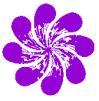
VAX-VMS computers. Please be aware that the VAX-VMS system will be retired
in October 2006. The new Linux-based system is now going online.
Available Manuals and Documentation:
- A short VMEDAQ Primer and a more comprehensive VMEDAQ User Manual
- Notes on a few useful tools
- Introductory PowerPoint seminar (135 kB)
- Commands Summary (plain text, 24 kB)
- Commands Reference (plain text, 520 kB)
- EVAL Language Reference (plain text, 218 kB)
Frequently Asked Questions:
-
What do I do if I try to mount my removable disk and get the following
error message:
"%SYSTEM-W-NOSUCHDEV, no such device available"? - How can I avoid doing a build each time I log into a data taking machine when I haven't changed any of the front end software?
- What if I don't remember which data directory I'm using on the removable disk?
- What do I do if I can't mount my removable disk because it says another disk is mounted, but there is no disk in that slot?
- After typing an EVOP TAPE command, I get a Waiting message that never returns to the prompt. What do I do?
- What do I do if I get a "send: broken pipe" error message in the VRCTL window?
- How do I open up DECTerm windows on my PC to VAXStations other than Auger?
- How do I open multiple DECTerms on my PC?
- What if the VAXStation screen goes black with some strange white window outlines and error messages displayed?
- Is there a name for the middle slot on the removable disk drive enclosures on the VAXStations?
The Answers:
- What do I do if I try to mount my removable disk and get the following
error message:
"%SYSTEM-W-NOSUCHDEV, no such device available"?First, make sure your drive is in the slot and spun up, i.e. the little light above the slot has gone from amber to green. At the $ prompt in one of your DECterm windows, currently logged in to the same machine you are trying to mount the drive on, type the word SLOT and hit return. This is a special command created to cause the system to recognize any drives that are physically mounted.
- How can I avoid doing a build each time I log into a data taking machine when
I haven't changed any of the front end software?
Most of you rarely if ever modify the user*.h files that control the front end computer. Yet, whenever you sit down at a workstation to begin a run, you have to do a build to recompile the front end code. To address this, there are two new commands:
a. savefront -- This will first ask you for a filename without an extension. It will then add a .hex extension to that name and store the front end code under that filename in your data directory. This is the code that resulted from your last build operation. The file is usually less than 2000 blocks in size, so doesn't take up that much space.
b. loadfront -- This performs the reverse operation. It asks for the filename (again without extension) that you used with savefront then copies that file to the proper download directory on the workstation. It can then be loaded into the front-end by a restart cold or by pushing the red restart button, as usual.
Typically, you would run savefront once after doing a build, then use loadfront at the start of each experiment thereafter that uses the same front end code.
- What if I don't remember which data directory I'm using on the removable disk?
If you haven't taken data for some time, you can forget which data directory you are currently using. This results in staring blankly at the screen when the xsys startup dialog asks you to tell it the name of your data directory. If that should happen to you, CTRL-C out of the xsys procedure (or better yet, think of this before typing xsys!) and type
diskquery
This will ask for the label of the disk in the leftmost slot. Don't worry if the disk is mounted or not, the procedure checks for that. It will then give you a complete list of all directories on that disk, one page at a time, with the date they were created. For some groups, this may be a long list, but you should still be able to jog your memory and find the correct data directory.
- What do I do if I can't mount my removable disk because it says another disk
is mounted, but there is no disk in that slot?
The only solution for this problem is to reboot the system. Call Kevin at 2-2662. If he's not around, and only if you absolutely have to use the computer right then, you can do an emergency reboot by pushing the square button behind the door below the CD drive on the VAXStation, then typing a B and hitting return at the prompt on the screen.
To avoid this problem, always dismount the drive with a $DISMOUNT DATA:, or $DISMOUNT DATA2:, for example, before spinning down the disk. If there are files open on the disk from some other session, such as someone logged in remotely from a PC, the DISMOUNT command will fail with an error message. Make sure the dismount is successful before spinning down the disk (pressing the button above the slot and watching the status light turn from green to amber).
- After typing an EVOP TAPE command, I get a Waiting message that never returns
to the prompt. What do I do?
Just hit a Ctrl-C. It won't cause any problems.
- What do I do if I get a "send: broken pipe" error message in the VRCTL window?
The VRCTL window (the one with the rctl> prompt) is actually running a program called vrctl that communicates with the front end computer via a TCP/IP ethernet connection. If that connection is interrupted for some reason (most commonly by a "restart cold", or by hitting return several times in the window), there is no immediate error message from the vrctl program. However, the next time you try to execute a command in that window, the "broken pipe" message will be given. If the program hasn't dumped you back to the VMS prompt ($), hit a CTRL-C. Then, hit an up arrow to recall the last command, which should be vrctl. Hit return, and you should be back in business. If not, it means that the program on the front end computer has stopped somehow, and you'll have to push the red restart button on the front end computer itself. If that's necessary, follow the usual procedures about hitting "gs" and "go" in the Kermit window, then getting out of the old vrctl session and rerunning the vrctl program.
- How do I open up DECTerm windows on my PC to VAXStations other than Auger?
The departmental computer shop has now provided us with an easy package to make DECTerm sessions available on all VAXStations. Go to the Start menu on your PC, select Programs, Main, and WinINSTALL 7.0 User's Menu. One of the options on the menu that comes up under WinINSTALL is "Exceed VMS Shortcuts User". If there isn't already a check mark to the left of this entry, double click on it, highlight it's name on the window that pops up, and click OK. This will place a folder on your desktop entitled VMS Machines, as well as make it available under the Start -> Programs -> Hummingbird Connectivity V7.0 menu. Double clicking on the entry in that folder for the machine of your choice will bring up the usual login screen. Remember that Auger, Rydbrg, Balmer, Lamb, and Zeeman are the networked machines that allow easy access to the User and User2 disks. The standalone data taking machines are Geiger, Hertz, Stark, Stern, and Hahn.
- How do I open multiple DECTerms on my PC?
After clicking on one of the VAX icons in the VMS Machines folder and logging in, type the following from the newly opened DECTerm:
$CREATE/TERMINAL/DETACH
This will create another DECTerm. The command may be repeated for as many windows as needed. Do not try to create additional DECTerms from the VAX icon in the VMS Machines folder, as the XSYS graphical display will not work properly in those windows.
- What if the VAXStation screen goes black with some strange white window
outlines and error messages displayed?
On older VAXes, there was a separate, hard copy terminal used for printing "console", system type messages. Since there is only one terminal hooked up to the VAXStation directly, any console error messages are now displayed on that terminal. Unfortunately, displaying such an error message leaves the terminal in "console mode". To restore the screen to your normal windowing interface, press Ctrl-F2 (simultaneously hold down the Ctrl key and the F2 key).
- Is there a name for the middle slot on the removable disk drive enclosures on
the VAXStations?
On the data taking machines (Geiger, Hertz, Stark, Hahn, and Stern), the middle slot is already occupied with a "scratch" disk defined as user. There are already individual directories defined on that disk, such as user:[prichard] or user:[lcocke], but the whole disk can be written to or files erased by anyone logged in as ONLINE. Do not spin down or remove those disks! On the analysis machines (Lamb, Rydbrg, Balmer, and Zeeman), the middle slot is available for you to insert your removable data disks. Its name is, not surprisingly, DATA1.